Use Home Sharing to import items from another iTunes library
You can use Home Sharing to import items from up to five iTunes libraries on other computers on your home network. To use Home Sharing, you must have an Apple ID.
When you use a computer on your Home Sharing network to download an item from the iTunes Store, you can have the item download automatically to other computers on your Home Sharing network.
Turn on Home Sharing
Choose File > Home Sharing > Turn On Home Sharing.
-
Type your Apple ID and password, and click Turn On Home Sharing.
If you don’t have an Apple ID, click “Don’t have an Apple ID?” and follow the onscreen instructions.
Using the same Apple ID, repeat steps 1 and 2 on each computer.
Import items from other libraries using Home Sharing
-
Choose a computer on your Home Sharing network from the Library pop-up menu.
The library loads and a list of categories appears.
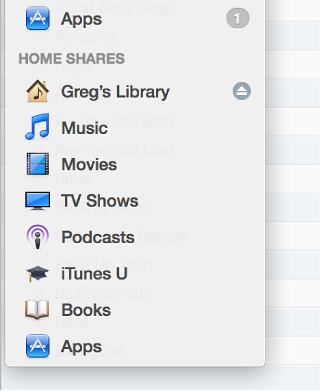
Choose a category (Music, for example).
In the Show menu at the bottom of the iTunes window, choose “Items not in my library.”
Select the items you want to import, and click Import.
Automatically import new iTunes Store purchases from another computer
-
Choose a computer on your Home Sharing network from the Library pop-up menu.
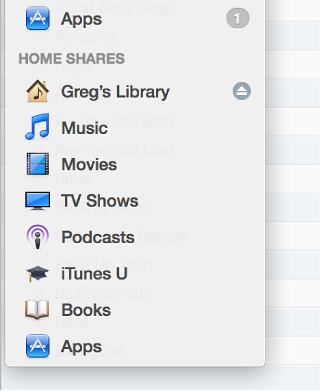
Choose a category (Music, for example).
Click Settings at the bottom of the window.
In the window that appears, select “Automatically transfer new purchases from Library Name.”
Select the types of items you want to import.
Click OK.
Turn off Home Sharing
On each computer, choose File > Home Sharing > Turn Off Home Sharing.
Tip: If a shared computer doesn’t appear when Home Sharing is on, turn Home Sharing off, and then turn it on again.